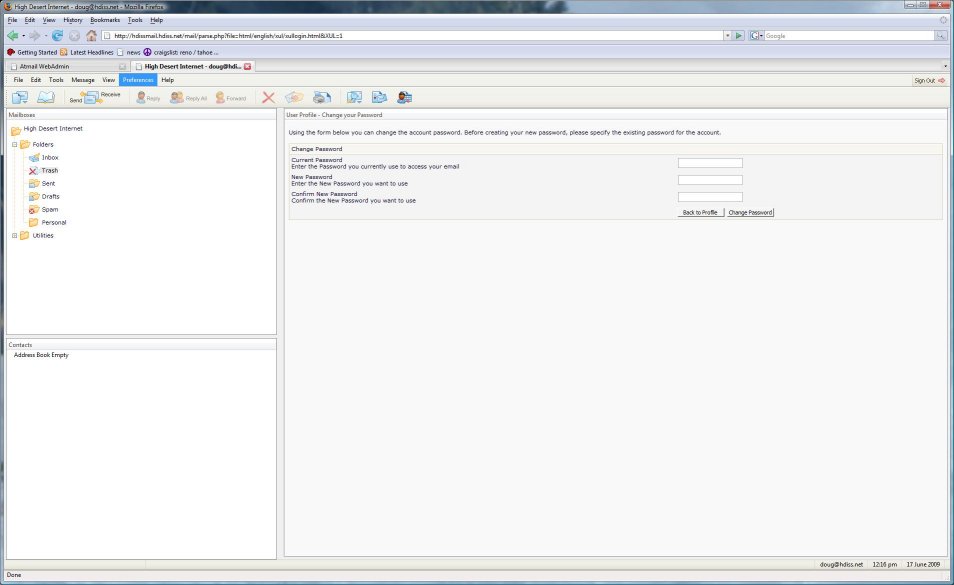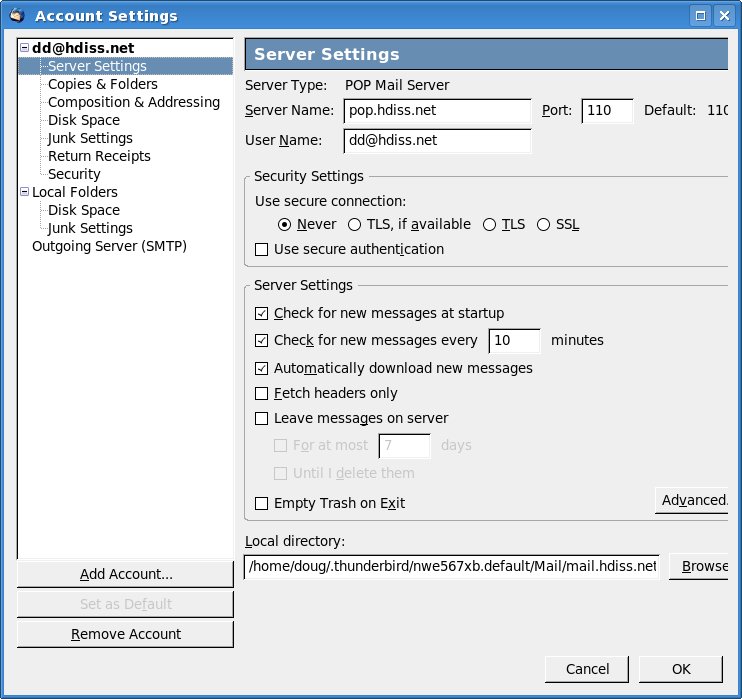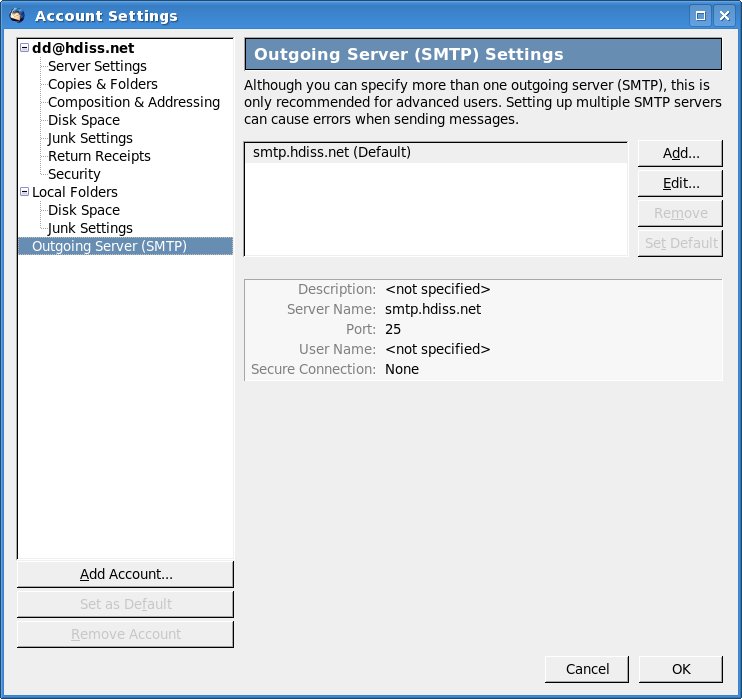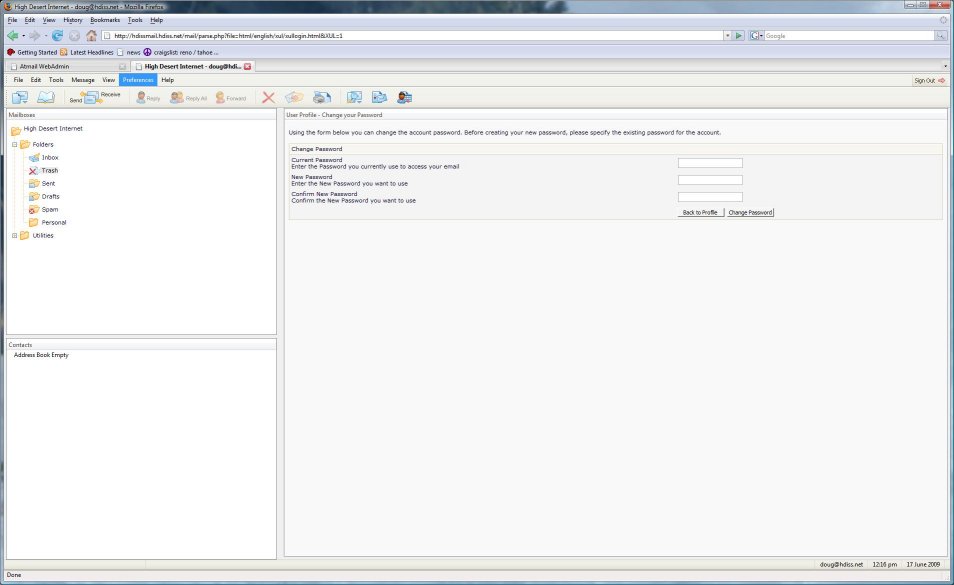Instructions For Accessing The New High Desert Email Server
1) Access Web Mail http://hdissmail.hdiss.net/mail
2) Configure Your Email Client (Outlook Express-WIndows Mail-Microsoft Outlook
Server Settings
Incoming POP3 Server - pop.hdiss.net
Outgoing SMTP Server - smtp.hdiss.net
Username = Full Email Address - user@yourdomain.com
To Change Your Password In The New Webmail
1) Follow the link above to the login screen, once your logged in
2) Click on Prefrences then Change password you then shold see Picture 6.
3) Type in your current password then your desired password.
To access your account settings: Outlook Express - Vista Windows Mail
1) On top you will click on Tools the Click on Accounts
2) You should then see the first picture.
3) Double Click on the account another window will pop up (Picture 2)
4) Make the Incoming and Outgoing Servers match the picture.
5) Picture 3 is Microsoft Outlook and what the settings should look like.
To access your account settings: Thunderbird
1) On the top menu bar Click on Edit then Click on Account settings.
2) You should be seeing what is in picture 4.
3) Click on option for Outgoing SMTP Picture 5 and set to the Picture.
Screen Shots For Outlook Express
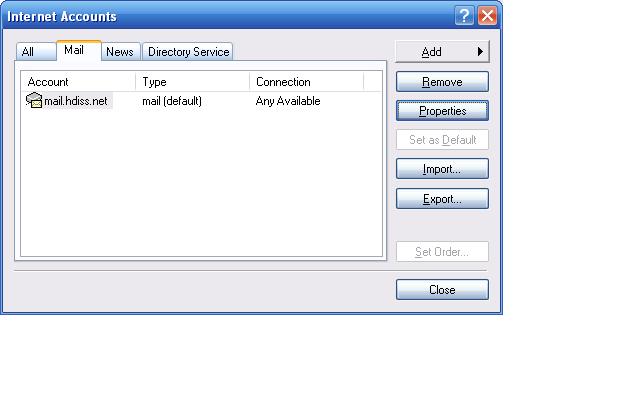
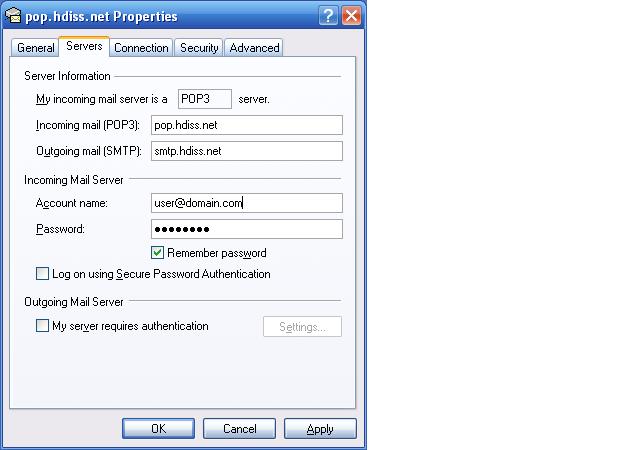
Screen Shots For Microsoft Outlook
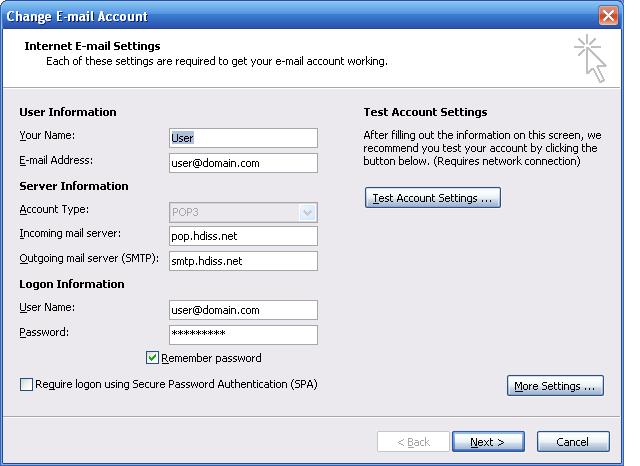
Screen Shots For Thunderbird
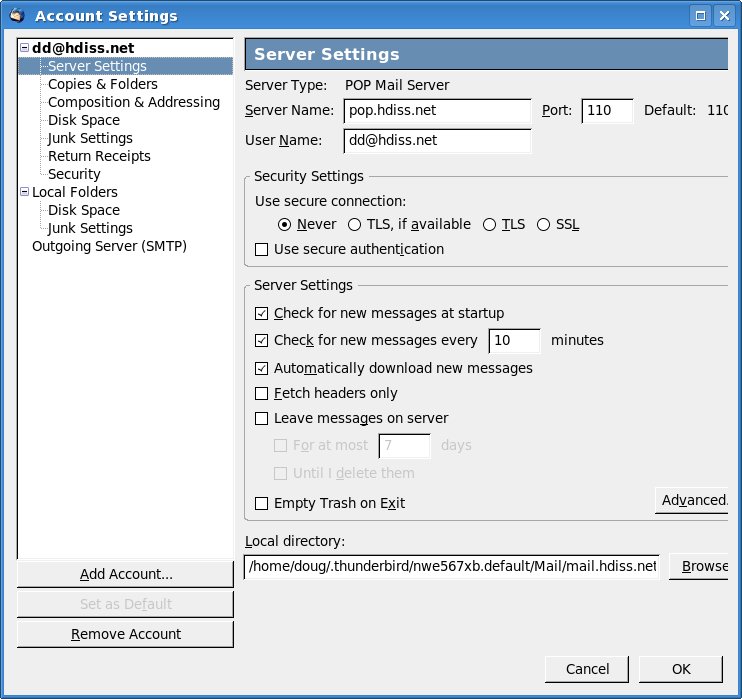
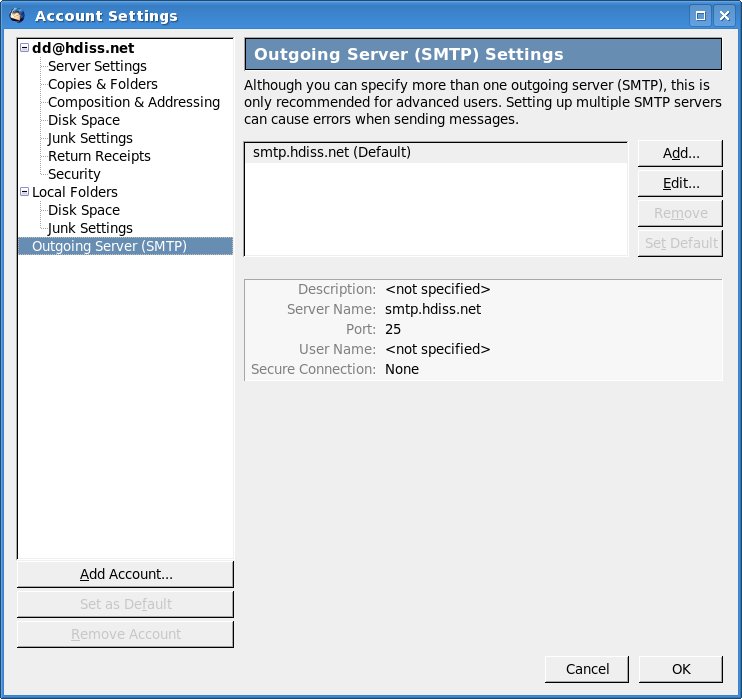
Screen Shots For New Webmail